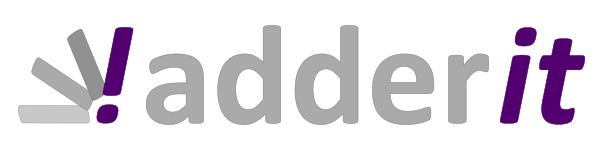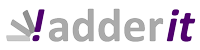DESCRIPTION
El módulo Adderit Facturae para Dynamics 365 Business Central complementa la funcionalidad del sistema permitiendo la exportación e importación de facturas y abonos en formato electrónico XML Facturae 3.2.2, así como la firma digital de facturas y abonos en formato PDF.
También incluye conexión con FACe (punto general de entrada de facturas electrónicas de la Administración General del Estado) para enviar las facturas y abonos a la plataforma directamente desde Business Central.
La descripción completa del formato Facturae se puede encontrar en la página oficial de Factura Electrónica.
When installing, it should be noted that users with restricted access to the system may need to add to their permissions the user permissions set AQA_ADDERIT FACTURAE for the correct functioning of the application:
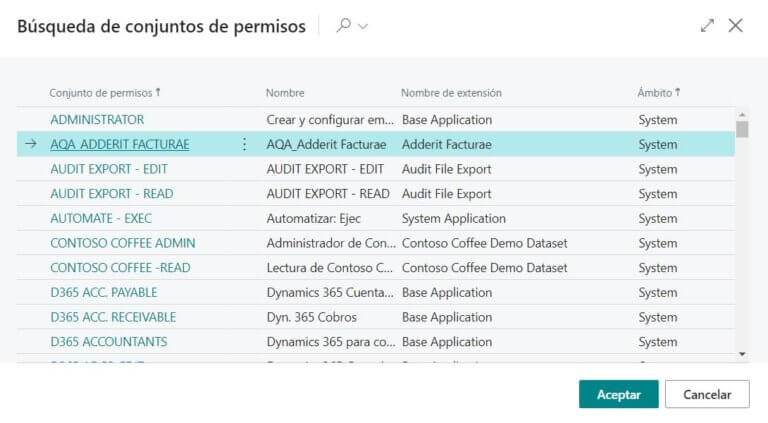
MODULE ACTIVATION AND LICENSING
The activation of the module is done per company.
To activate the module, activate the field Active Facturae in Company information:
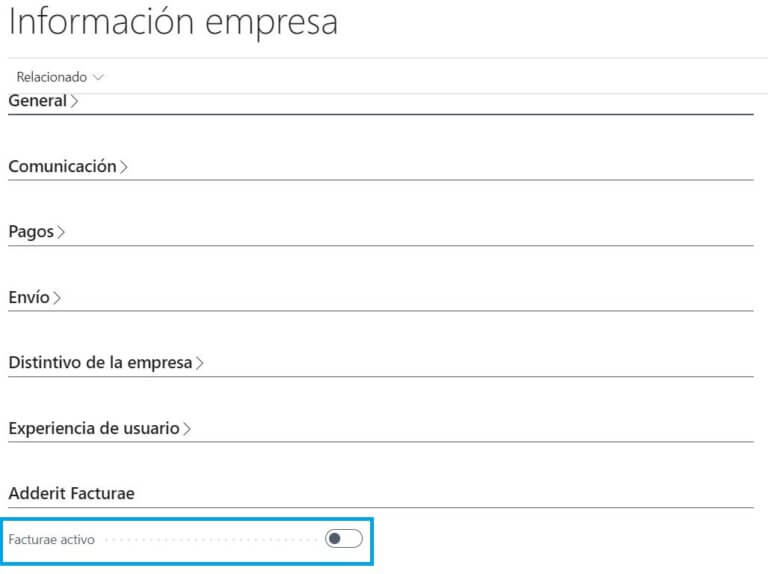
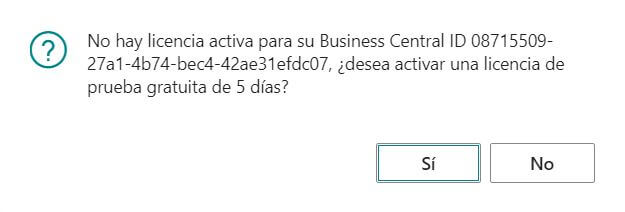
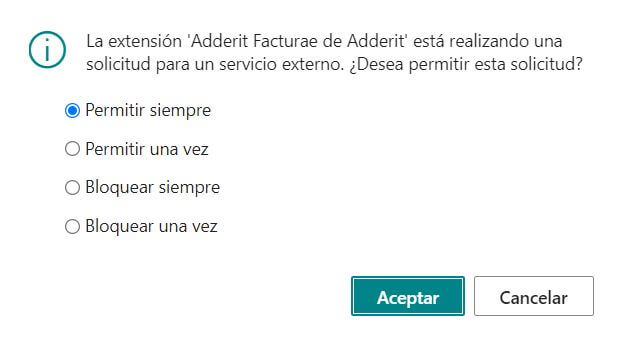
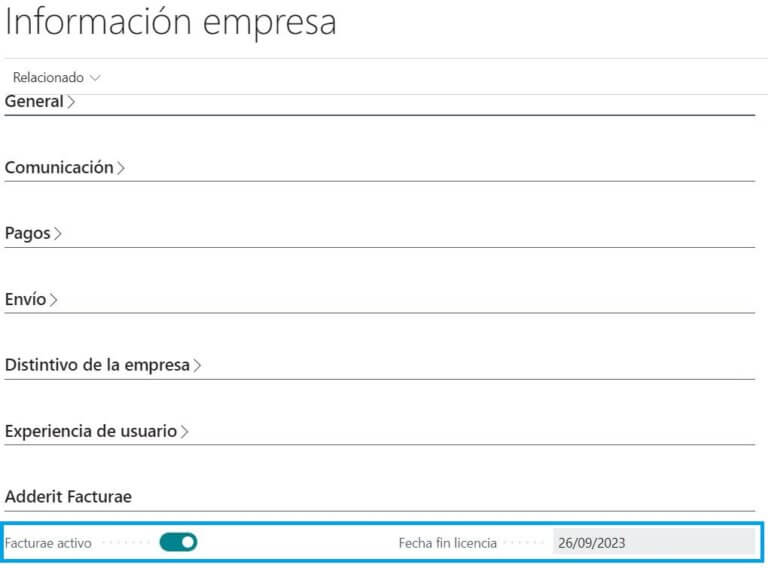
PARAMETERISATION
Custom fields in customer file and document header
Customised fields have been added to the customer file in the tab E-invoice (Processing unit, Managing body, Accounting office, Name of processing unit, Name of managing body, Name of accounting office) which, if reported, are transmitted to that customer's documents (when validating the billing customer).
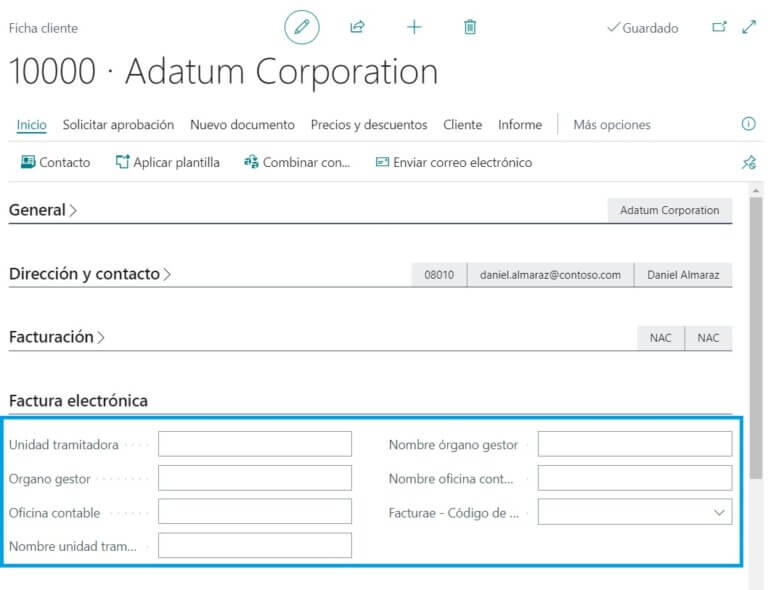
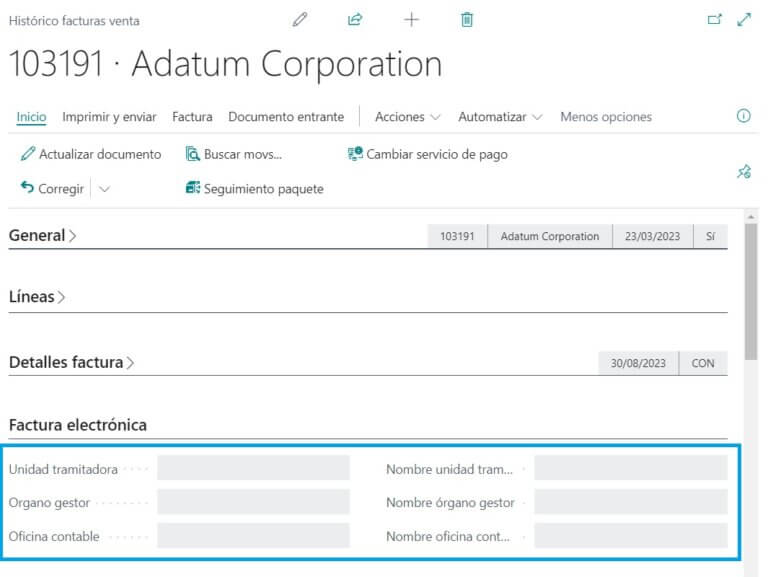
Also included is the field Facturae - Preferred bank account code, the function of which is explained in the section below. Payment method settings of this manual.
Sales document online custom fields
Customised fields have been added to the sales document line which, if reported, are transmitted to the registered documents of that customer and are included in the Facturae format.
The fields are:
• IssuerContractReference
• IssuerContractDate
• IssuerTransactionReference
• IssuerTransactionDate
• ReceiverContractReference
• ReceiverContractDate
• ReceiverTransactionReference
• ReceiverTransactionDate
• FileReference
• FileDate
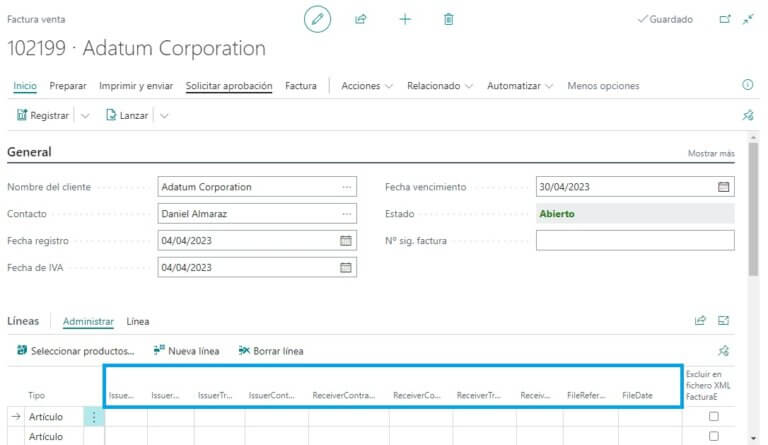
Digital signature configuration
In order to be able to use the digital signature functionality, both in XML and PDF files, a valid certificate must be imported with the action “Importar certificado” en “Conf. Facturación electrónica Adderit”:
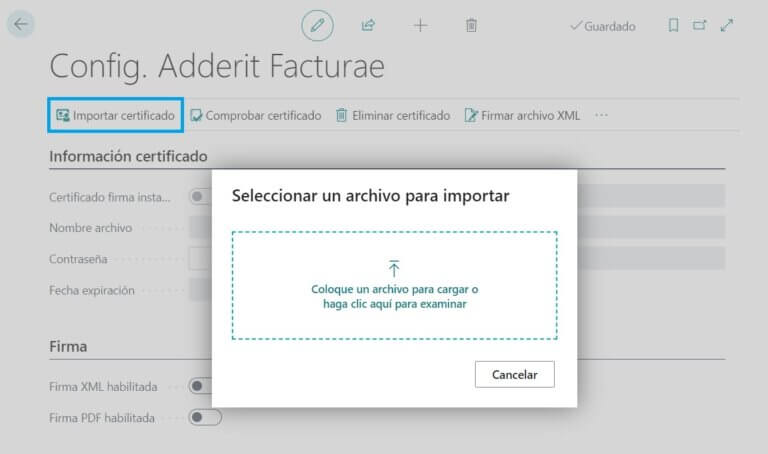
Then enter the password of the certificate in “Contraseña”:
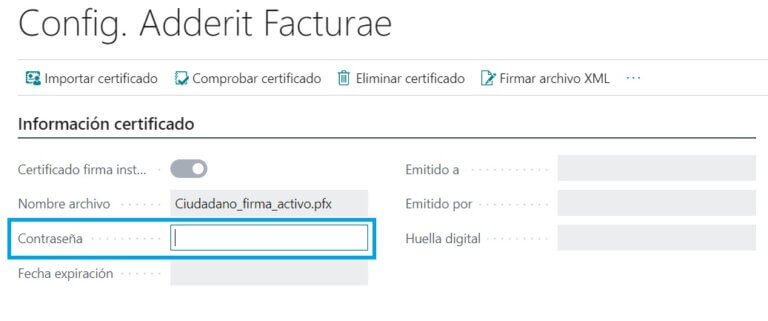
And press the action “Comprobar certificado”:
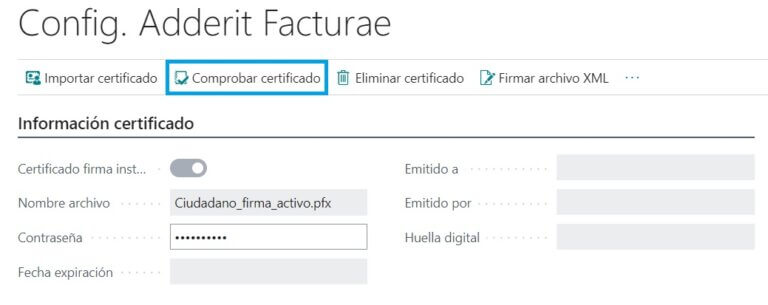
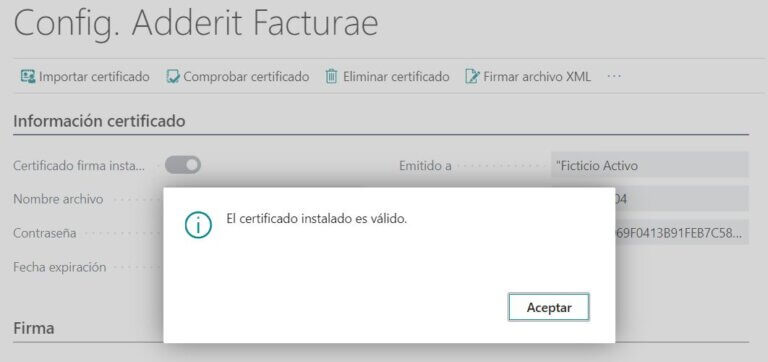
En caso de requerir eliminar el certificado, se puede realizar con la acción “Eliminar certificado”:
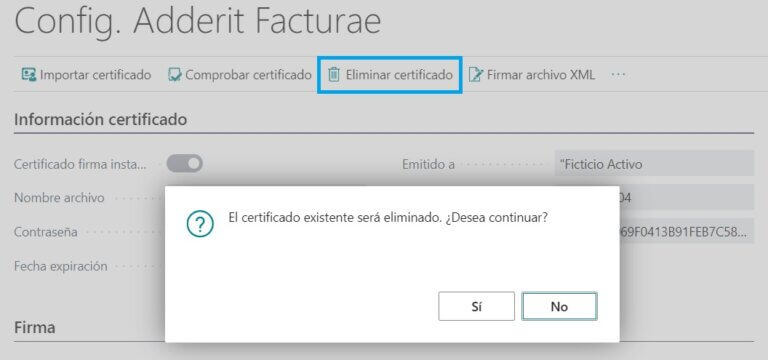
Once the certificate has been imported and the signature service fields have been filled in, XML and/or PDF signatures can be enabled.
To enable XML signing, the following must be checked XML signature enabled:
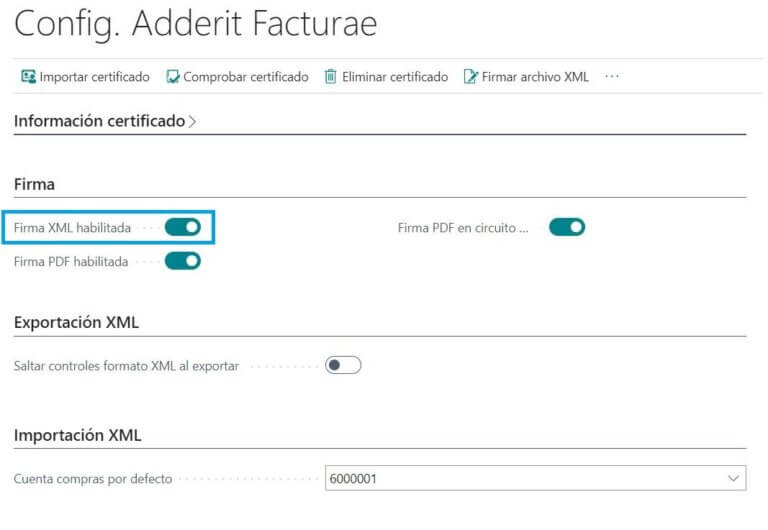
When XML signature is enabled, the invoice and credit memo Invourae files will be generated with signature and .xsig extension.
If disabled, the invoice and credit memo Invourae files will be generated without signature and with .xml extension.
To enable PDF signing, the following must be checked PDF signature enabled:
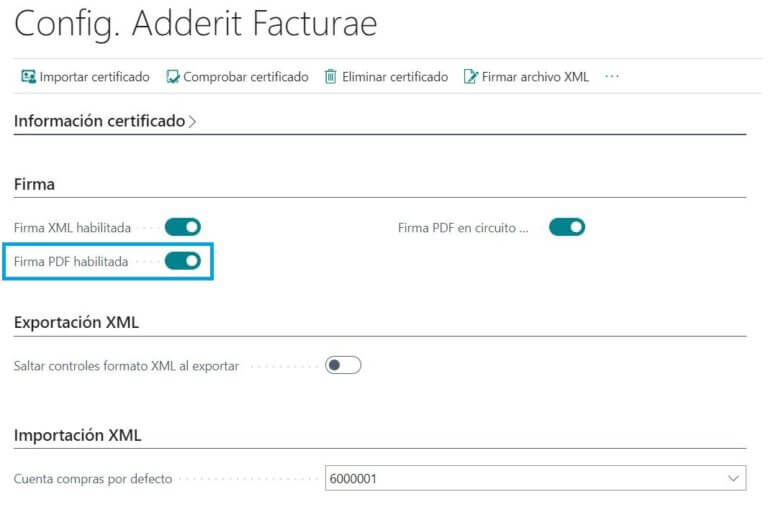
If PDF signature is enabled is checked, a digital signature is applied to hist. invoices and sales credit memos generated in PDF format from the Create PDF with digital signature action.
If it is also marked PDF signature in circuit standardInvoices and sales credit memos generated in PDF format are digitally signed from the standard actions. Enviar por correo, Enviar y Adjuntar como PDF.
XML export configuration
In the XML Facturae export, a series of checks are performed to verify the correct formatting of some fields with restrictions.
These controls can be bypassed by checking Skip XML format controls when exporting in Config. Adderit Facturae:
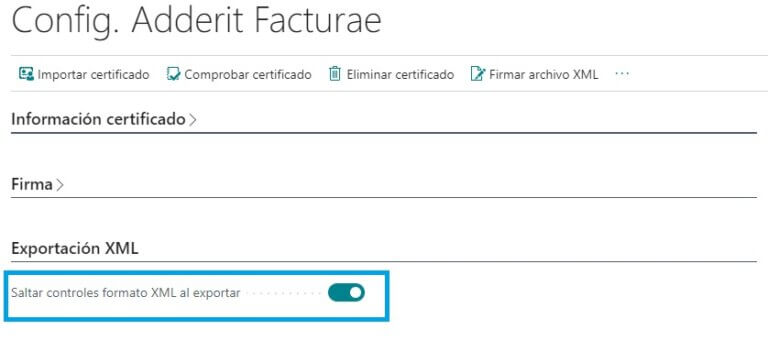
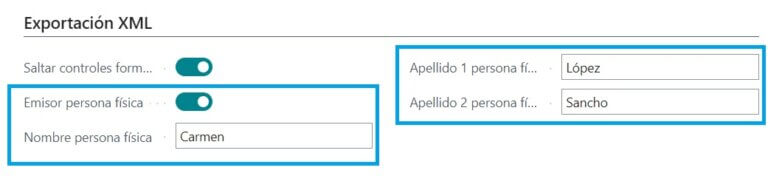
XML import configuration
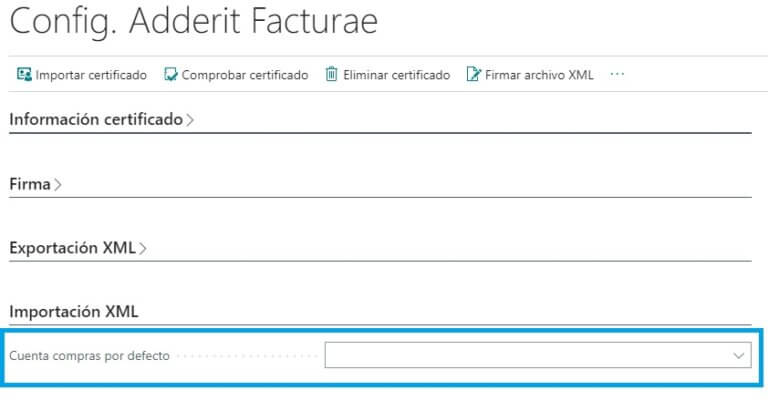
CONFIGURACIÓN CONECTOR FACe
En la pestaña FACe de Config Adderit Facturae se informan los campos
- Entorno FACe: Especifica el entorno FACe con el que se comunica el conector. Elija Preproducción para pruebas y Producción para producción.
Para el correcto funcionamiento de la conexión con FACe, el emisor debe estar dado de alta en el entorno seleccionado.
- E-mail notificaciones FACe: E-mail donde se recibirán las notificaciones enviadas desde FACe
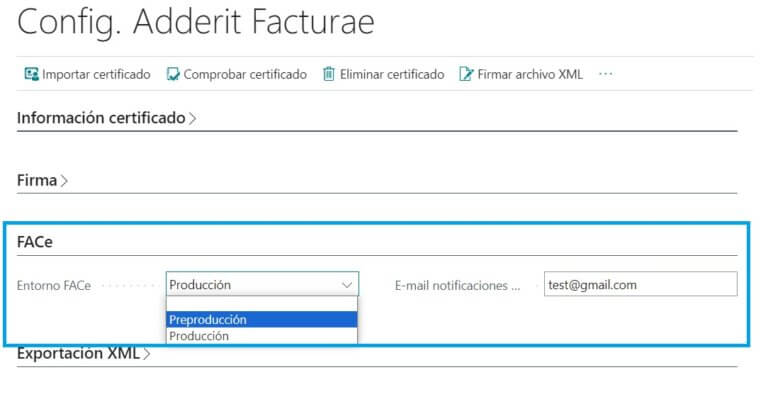
CONFIGURACIÓN AVANZADA DE URLs
Las URLs para la conexión con los servicios de firmas y FACe están definidas en el sistema por defecto y no es necesaria su configuración.
No obstante, si por algún motivo se requiere aplicar una URL distinta a la URL por defecto para alguna de las conexiones con servicios externos, es posible mostrando y configurando los siguientes campos:
URL Servicio firma XML
URL Servicio firma PDF
URL Servicio log firma
URL Servicio firma solicitud FACe
URL Servicio web FACe Preproducción
URL Servicio web FACe Producción
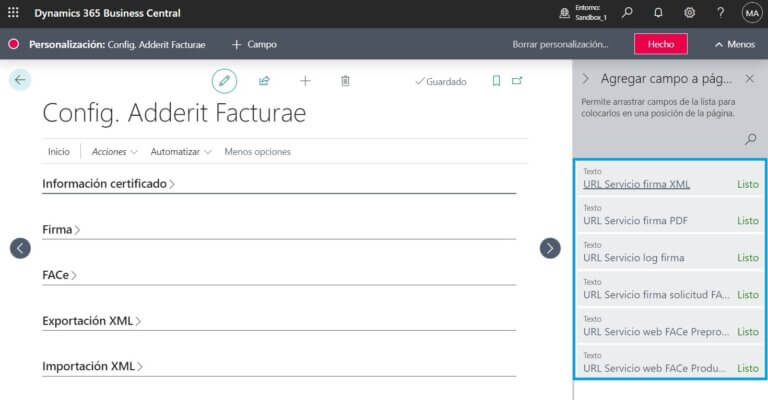
Payment method settings
In the Facturae XML file the default payment method exported is 01 - Cash.
If other payment methods are required, the mapping between the BC payment methods and the Facturae payment methods can be done by informing the fields Invoice - Code and Invoice - IBAN bank account transfer.
These are the possible values of Facturae - Code:
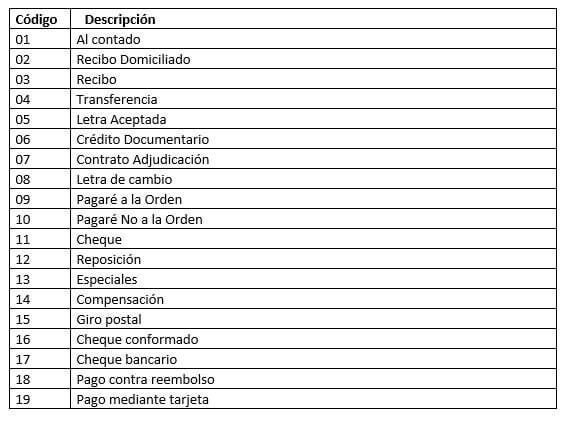
If Facturae - Code is white, it is considered 01.
El sistema controla si hay informada una cuenta bancaria para las formas de pago con el campo Invourae - IBAN bank account required marked.
If this field is checked, the bank account is searched for at the default bank reported in the field Facturae - Preferred bank account code of the client:
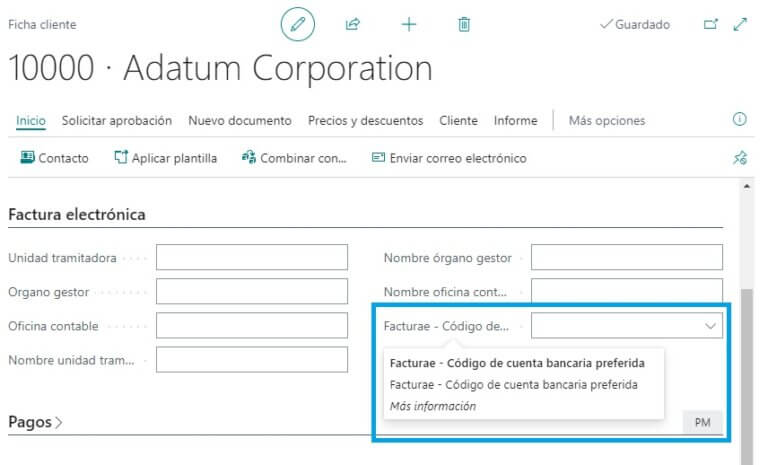
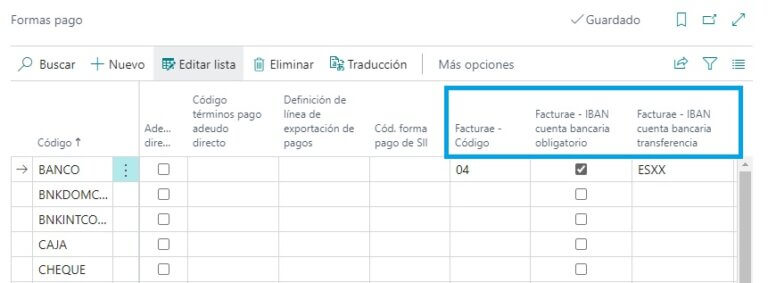
Configuration of units of measurement
In the Facturae XML file the default exported unit of measurement is 05 - Other.
If other units of measure are required, the mapping between the BC units of measure and the Facturae units of measure can be done by informing the field Facturae - Unit of measure code in the units of measurement:
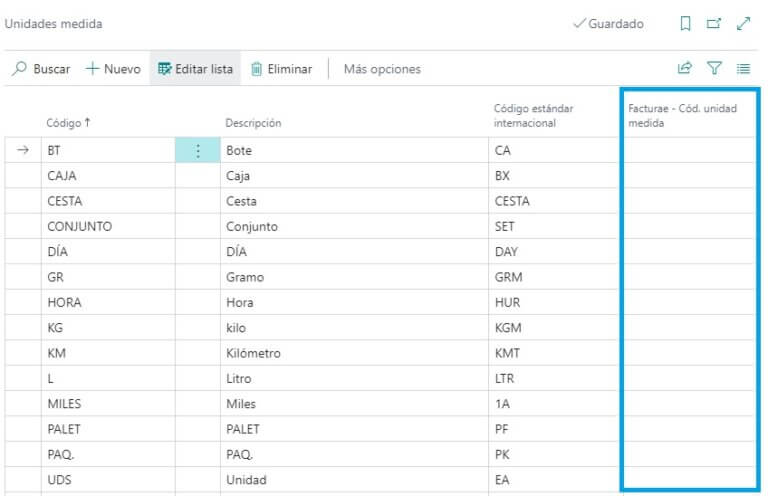
These are the possible values of Facturae - Unit of measure code:
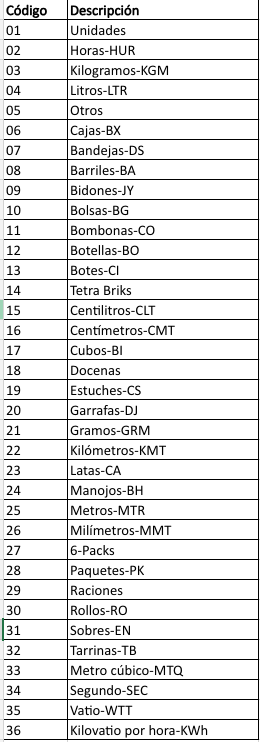
OPERATIVE EXPORT XML FACTURAE
Access to the export of XML Facturae files can be found in Hist. Sales Invoices and in Hist. Sales Credit Memos.
The action is called "Create Facturae". and can be found both in the file and in the list.
Generation and download of an XML file
From the file you can generate and download a file by following these steps:
- Press Crear XML Facturae desde una factura o abono de venta
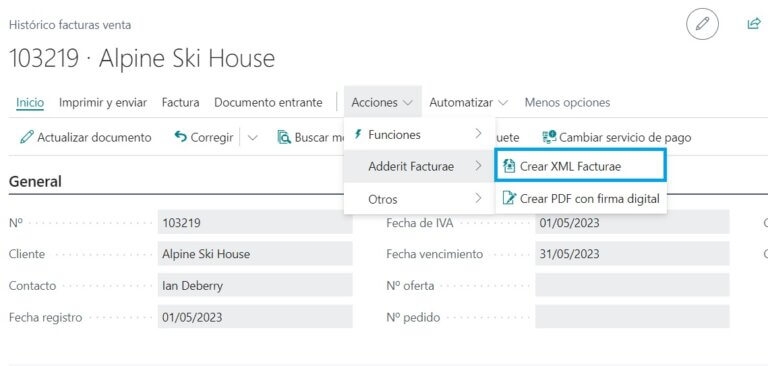
2. Accept confirmation message:
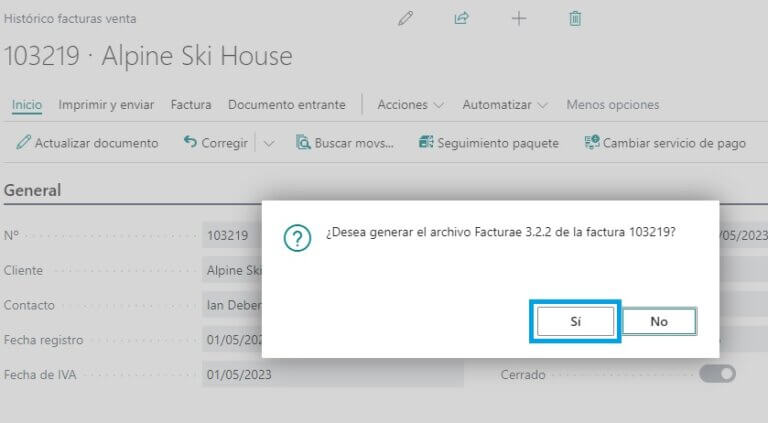
3. Review downloaded xml (or .xsig) file:
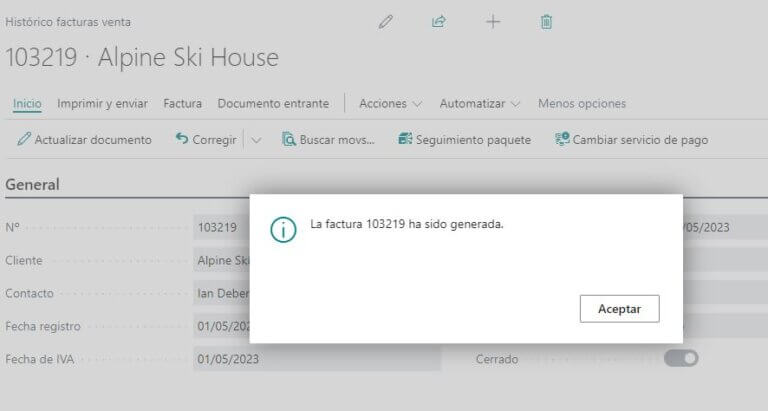
Generation and download of several XML Facturae files.
From the list, you can generate and download several files at the same time by following these steps:
1. Select invoices (or credit memos) to be exported:
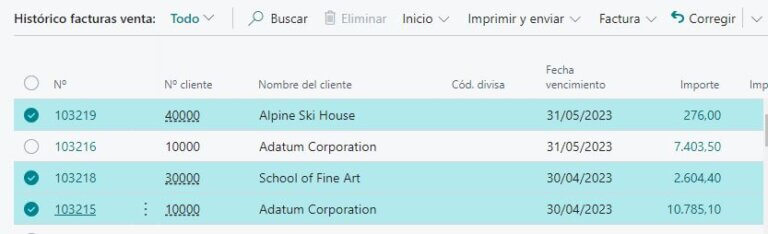
2. Click Crear XML Facturae:
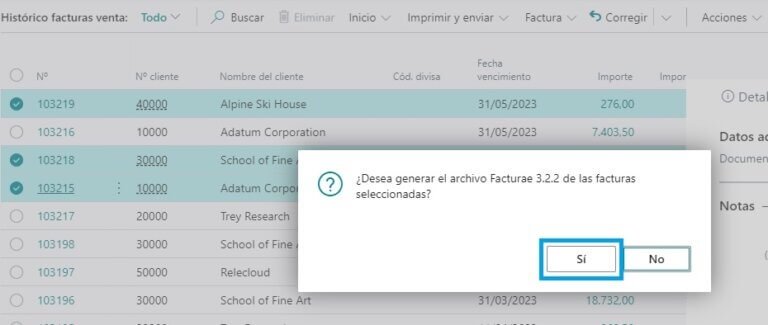
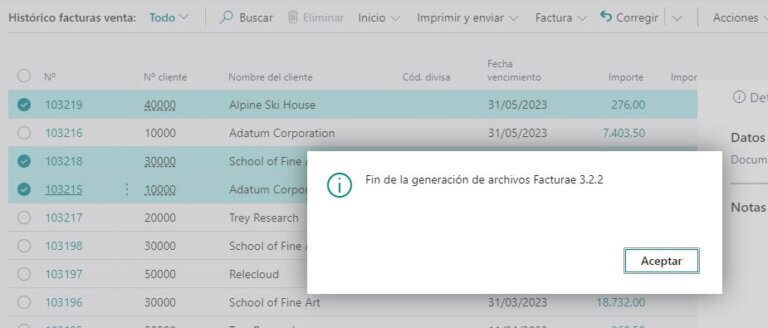
Updating custom fields in registered documents
In historical invoices and sales credit notes, the possibility of modifying the header data and personalised lines for electronic invoicing has been added.
The header data can be changed from the action "Update document":
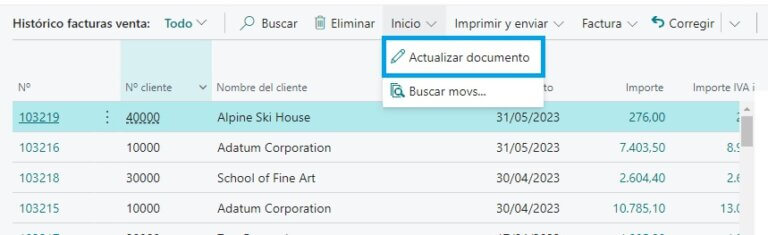
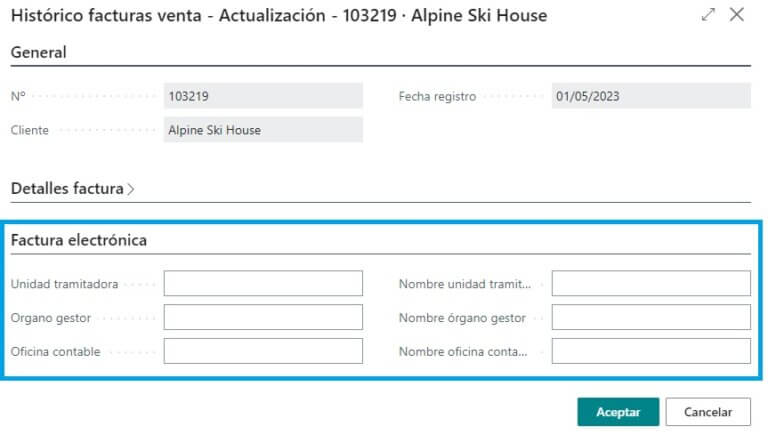
The line data can be modified from the action "Update electronic invoice data". with the line to be modified selected:
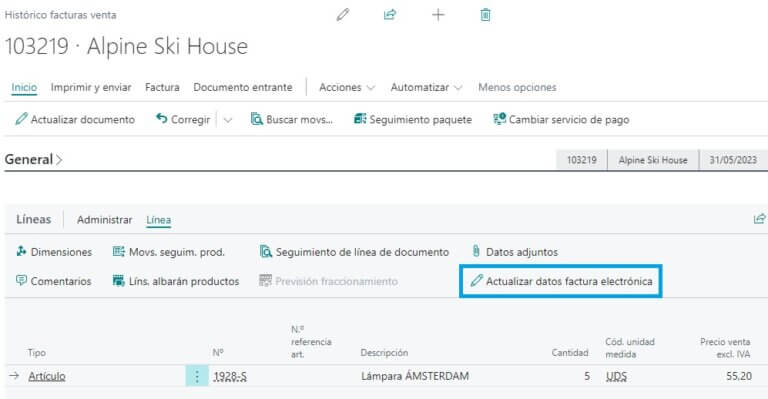
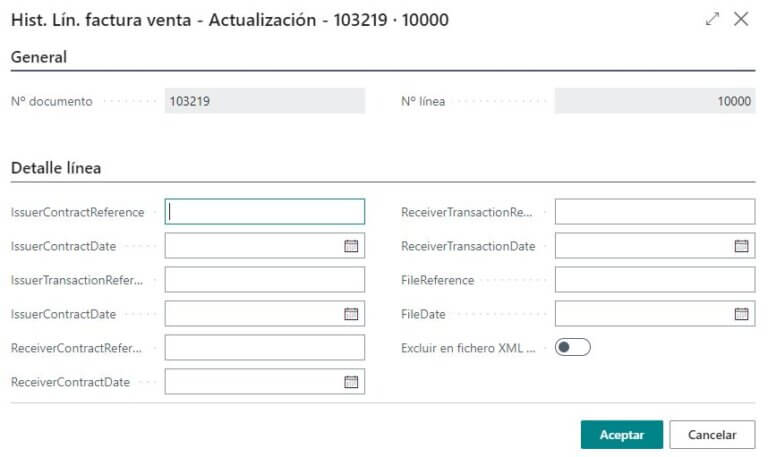
Signing of an XML file
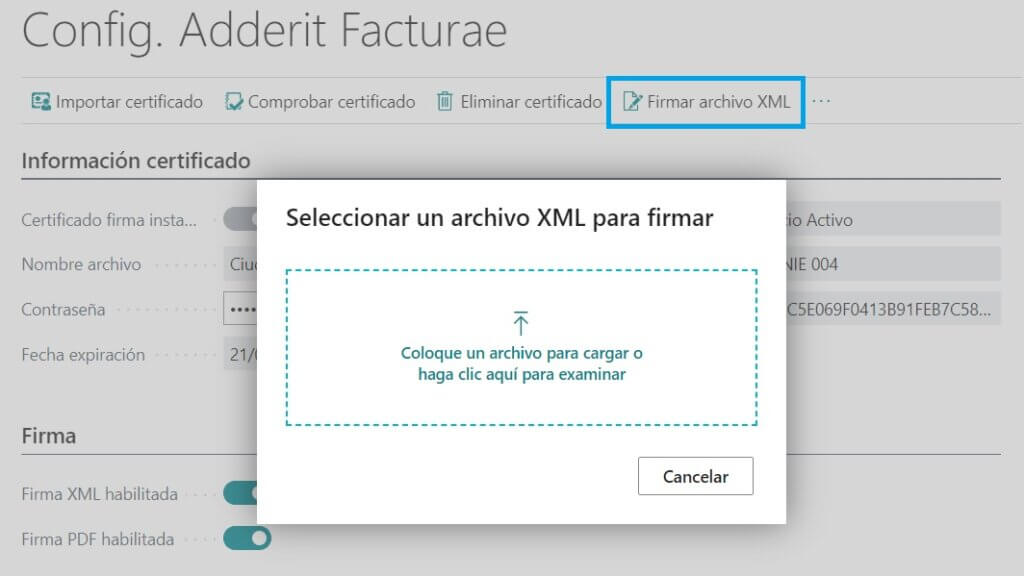
Exclude lines in Invourae XML file
If necessary, it is possible to exclude document lines in the electronic invoice XML file.
To exclude a line, the field must be marked Exclude in InvoiceE XML file in the lines to be excluded:

OPERATIONAL PDF
Access to the generation and signing of PDF files can be found at Hist. Invoices Sale and in Hist. Credit memos Sale.
The action is called “Crear PDF con firma digital” and can be found both in the file and in the list.
Generation and downloading of a PDF file
1. Press “Crear PDF con firma digital” from an invoice or sales credit memo:
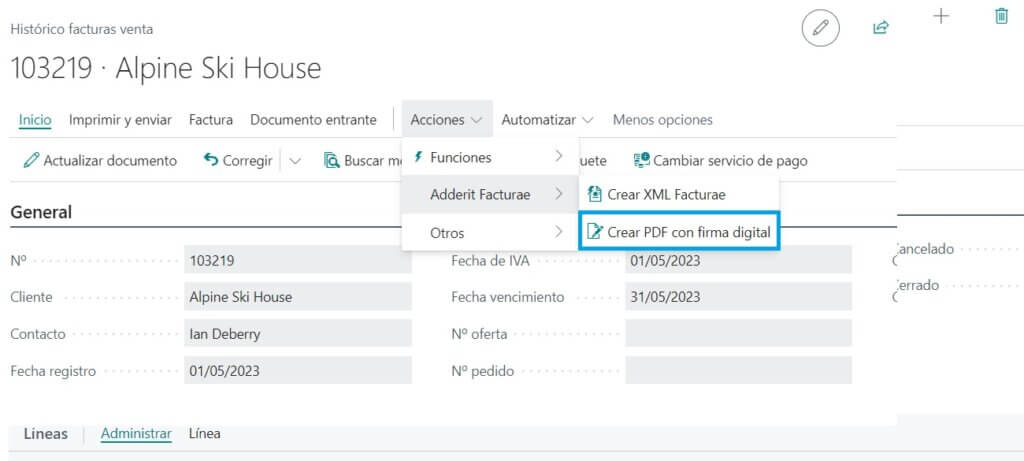
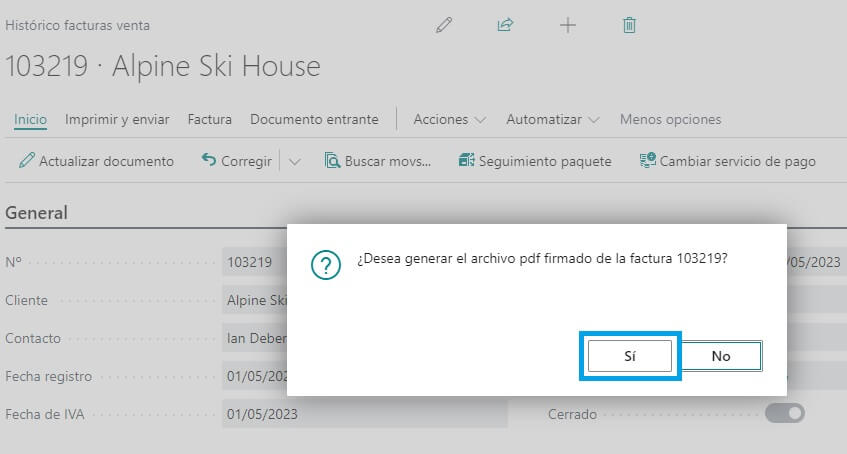
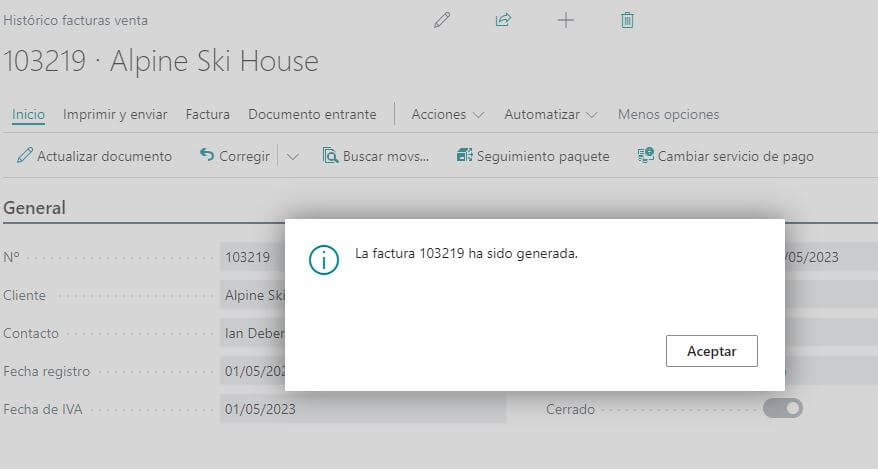
Generation and downloading of several PDF files
From the list, you can generate and download several files at the same time by following these steps:
1. Select invoices (or credit memos) to be exported:
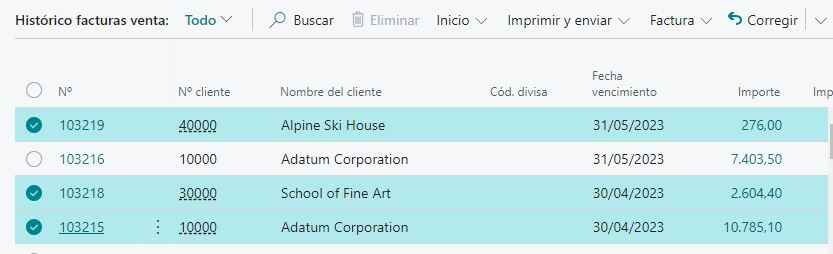
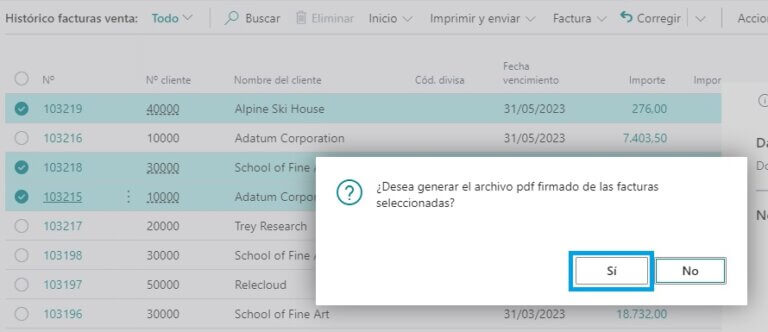
4. Review downloaded zip file in the download folder:
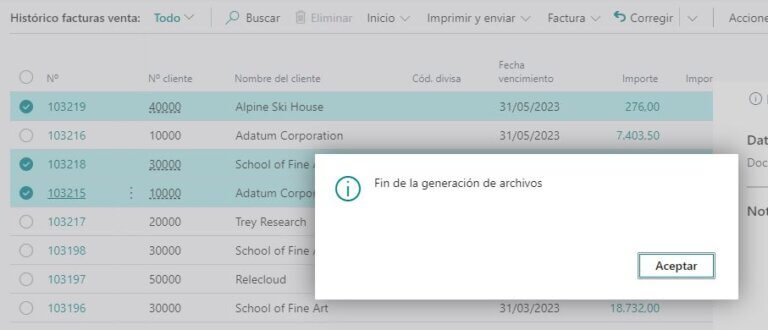
Inside the zip file you will find the PDF files of the selected invoices.
Inside the zip file you will find the PDF files of the selected invoices.
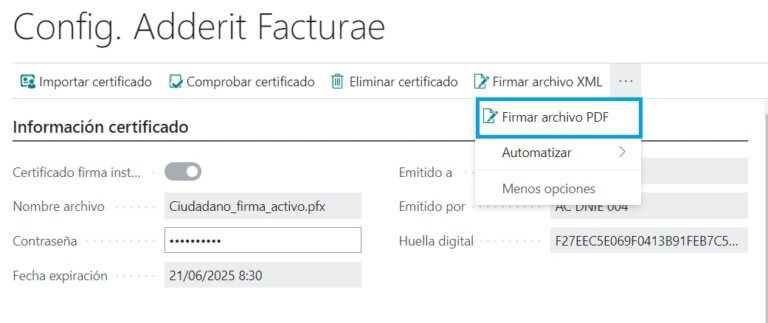
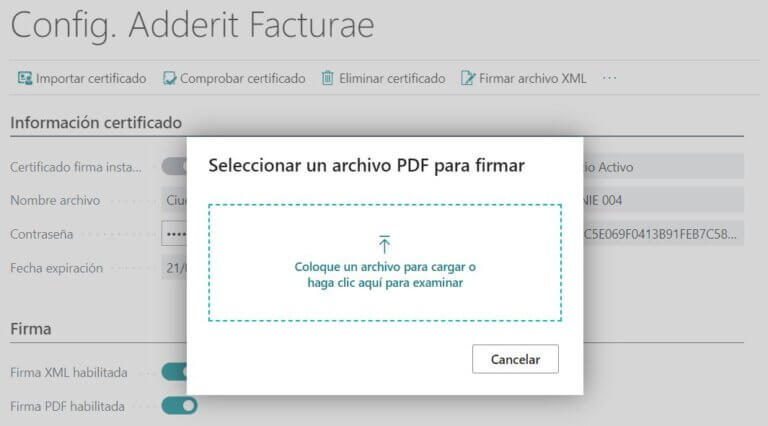
OPERATIVE IMPORT XML FACTURAE
Import an XML Invourae file
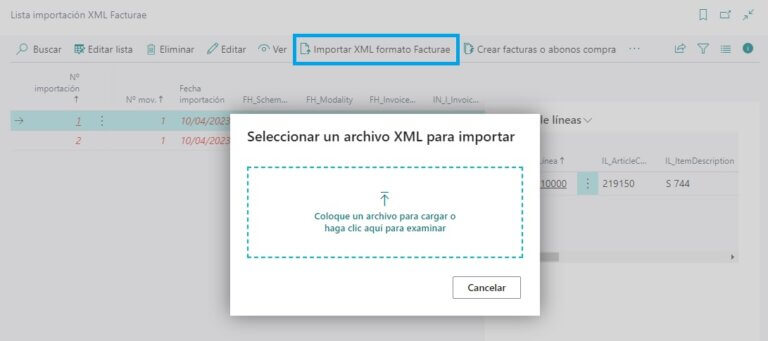
Once imported, header and line records will be created from which an invoice or purchase credit memo can be created.
These temporary records can be edited to, for example, select the supplier No. if it could not be found by VAT number.
Once the data has been checked and updated, the draft invoice or purchase credit memo can be generated with the action Create invoices or purchase credit memos:
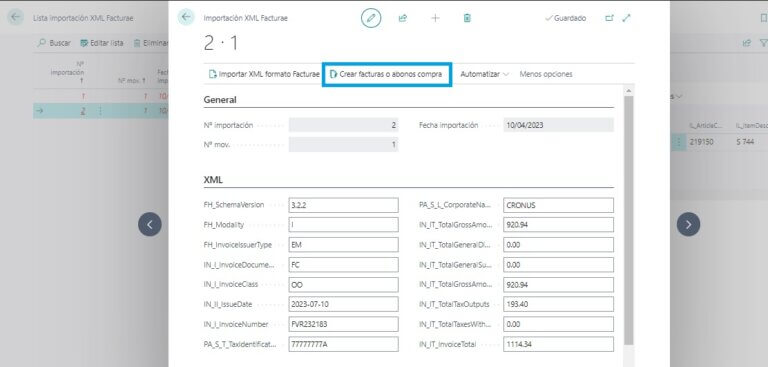
DIGITAL SIGNATURE OPERATIONS LOG
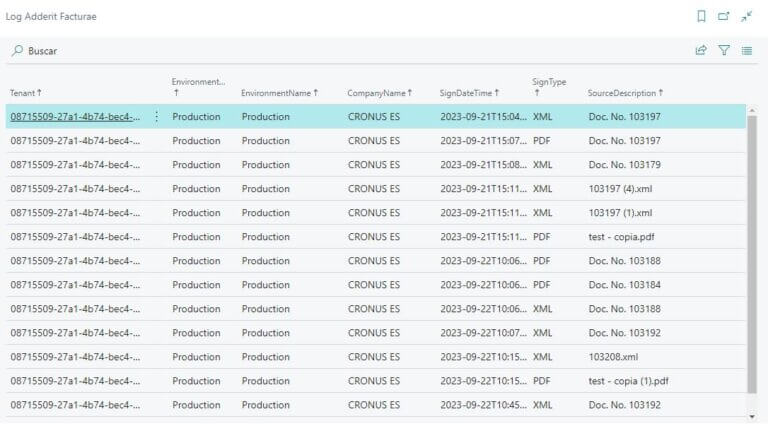
OPERATIVA CONECTOR FACe
ENVÓ DE FACTURAS Y ABONOS A FACe
El conector FACe permite el envío de facturas y abonos a la plataforma directamente desde las páginas Histórico facturas venta i Histórico notas abono venta.
Para ello, se selecciona uno o varios documentos a enviar y se pulsa la acción Enviar a FACe:
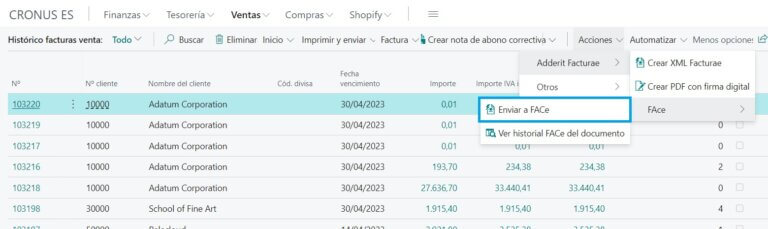
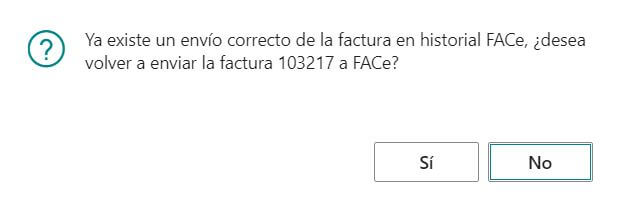
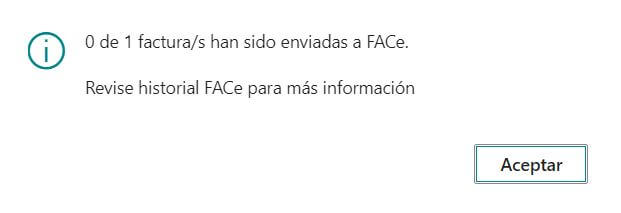
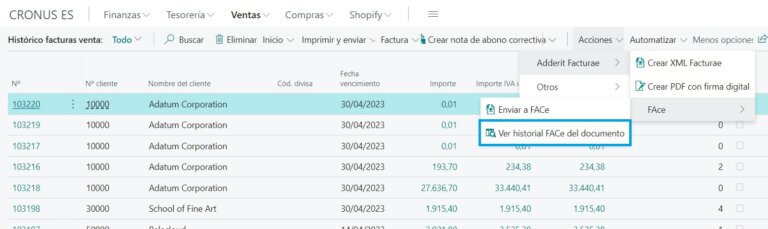
HISTORIAL FACe

También se puede descargar el archivo xml de la solicitud al servicio de FACe y el archivo xml de la respuesta del servicio de FACe de la interacción con las acciones Descargar solicitud XML and Descargar respuesta XML:
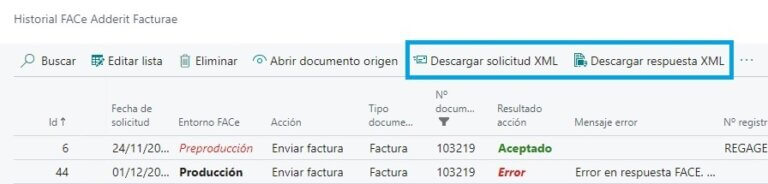
En el siguiente ejemplo vemos cómo quedaría el historial de tres interacciones con FACe:

– Un envío correcto de la factura 103219 al entorno FACe de preproducción
– Un envío erróneo de la factura 103219 al entorno FACe de producción con error por Oficina Contable incorrecta
– Un envío correcto de la factura 103219 al entorno FACe de producción
If you need our help to install the application or if you have any questions, please contact us via the form.
You can also call us on the telephone numbers below or send us an email.
Contact
adderit@adderit.es
Central Mail
Barcelona Office
Trafalgar street, nº 4, 5º B,
08010 Barcelona
Barcelona telephone
(+34) 938 323 134
Madrid Office
Paseo de la Castellana (Azca) 79, 28046 Madrid
Madrid telephone
(+34) 910 971 702